If you’re interested in white labelling The Plus Blocks for Gutenberg plugin with your brand name, we’re here to guide you through the process.
The White Label feature is available with all The Plus Blocks for Gutenberg Pro plans.
To White Label The Plus Blocks for Gutenberg with your Brand Name, from the WordPress Dashboard, go to The Plus Settings > White Label.

You’ll find a form that you need to fill up with your information.
The form contains two sections – one for the Pro version and one for the Free version. In both sections, you’ll need to provide information such as your plugin name, description, developer name, and website name.
Additionally, you’ll have the option to add a custom logo or icon for your plugin, which will appear in the WordPress backend menu bar and on The Plus Settings page.
To prevent clients from accessing and changing the white label options in The Plus Blocks for Gutenberg plugin, you can select the Important Note checkbox at the end of the White Label form. This will hide the White Label option from The Plus Settings. If you need to bring back the White Label option, you can deactivate and activate the plugin.
The White Label feature is useful for developers and agencies who want to maintain a consistent brand image for their clients while keeping the plugin settings locked.
Once you have filled in the information, click on the Save button to save the changes.
You won’t see any changes immediately, you have to refresh the page to see the changes.
The name you’ve added in the PLUGIN NAME (PRO VERSION) field will replace The Plus Settings name in the Dashboard, along with your icon or image.
Note: There will be no change in any of the block names or options names under The Plus Settings.
Now if you go to the Plugins section, you’ll see your custom plugin names along with other details such as plugin description, developer name, and website URL.
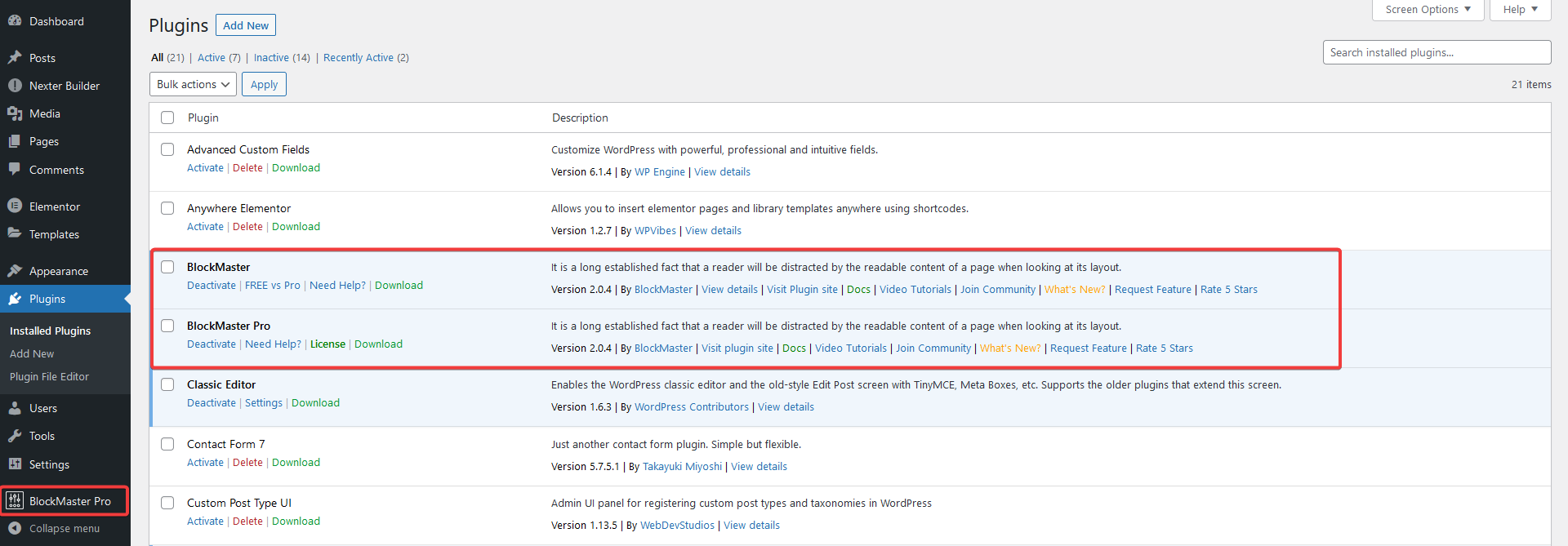
Note: Only the developer name and plugin website URL will change, the rest of the links associated with the plugin will remain unchanged.
This feature is especially useful for agencies or developers who want to brand the plugin with their identity.
FAQs
How to Revert White Label?
In case you wish to remove your branding, just remove the details from the White Label form under The Plus Settings > White Label and save. It will revert to the original plugin branding.
Will I Receive Updates After White Labelling?
Yes! You will continue to get updates even after white labelling. These updates will not affect your white label settings.
How to Hide the White Label Option?
To hide the white label option, go to The Plus Settings > White Label, and at the bottom of the form, check the Important Note checkbox and click on the Save button. This will remove the White Label option.
Can I Change the Block Name?
No, the White Label feature only allows you to change the plugin name, description, developer name and website name. However, you can add your own custom image or icon for the plugin, which will appear in the WordPress backend menu bar and on The Plus Settings page.


