Adding Google reCAPTCHA to a WordPress registration form is an important step in protecting your website from spam and malicious activity. It helps distinguish between users and bots, ensuring that only authentic users can access your website’s content.
You can use different third party plugins to add Google reCAPTCHA on your registration form but with the Login & Signup block from The Plus Blocks for Gutenberg, you can easily add a Google reCAPTCHA to your registration form while creating it.
To check the complete feature overview documentation of The Plus Blocks for Gutenberg Login & Signup block, click here.
Requirement – This block is a part of The Plus Blocks for Gutenberg, make sure its installed & activated to enjoy all its powers.
Note: Make sure new user registration is enabled in the Settings > General page.
For this, you must have your Google reCAPTCHA v3 Site Key and Secret Key.
Note: You have to use Google reCAPTCHA v3.
Get Google reCAPTCHA v3 Site Key and Secret Key
Make sure you are logged into your Google account, and then go to this link.
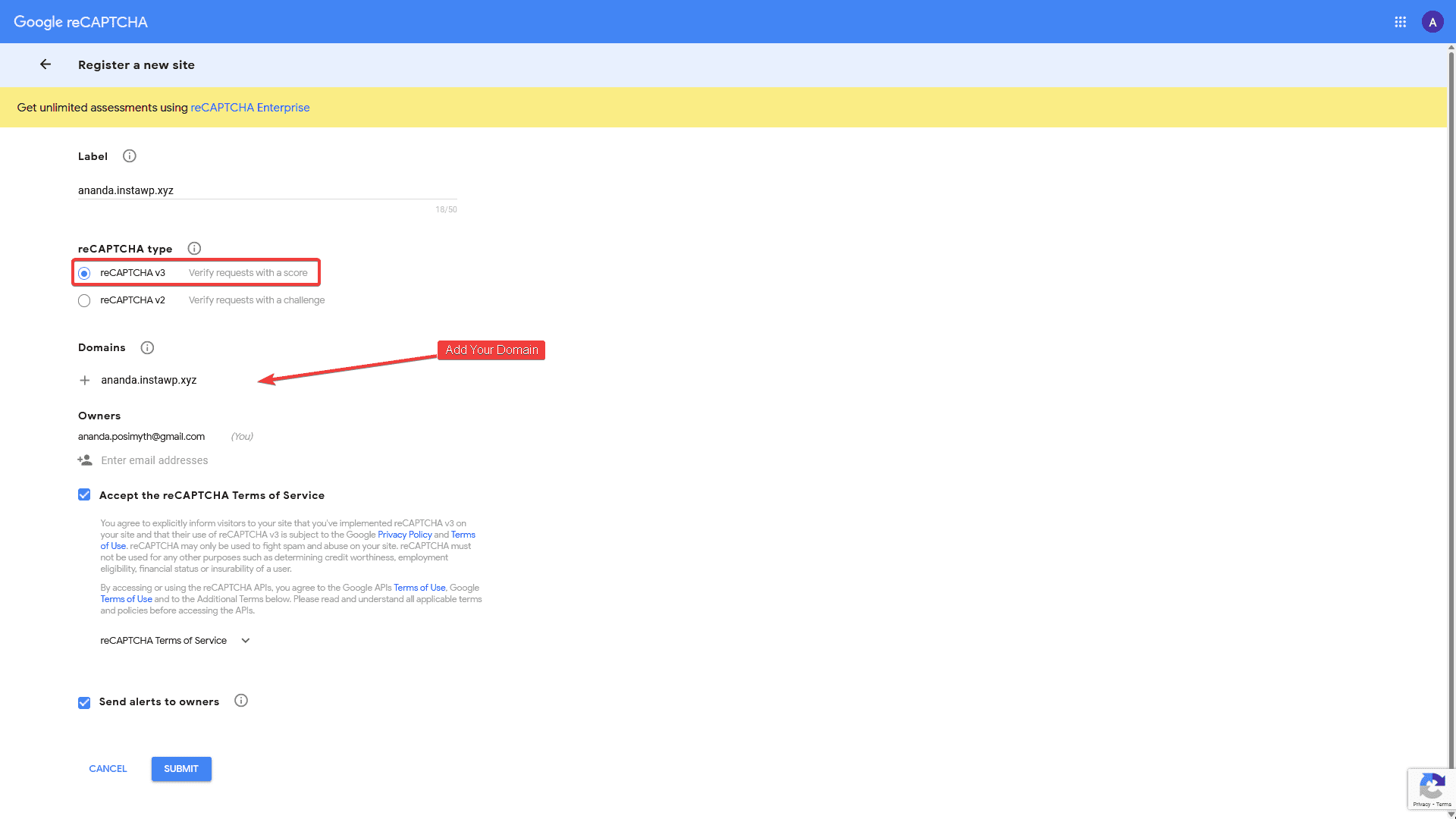
Then, on the page, you can add a label in the Label field. You can use your domain name for easy identification.
In the reCAPTCHA type, make sure to select reCAPTCHA v3.
Then you have to add your domain name in the Domains field. Make sure to add the domain name without http or https.
You can add multiple domain names.
Accept the Terms of Service and click the Submit button.
On the next page, you’ll get your Google reCAPTCHA v3 Site Key and Secret Key.
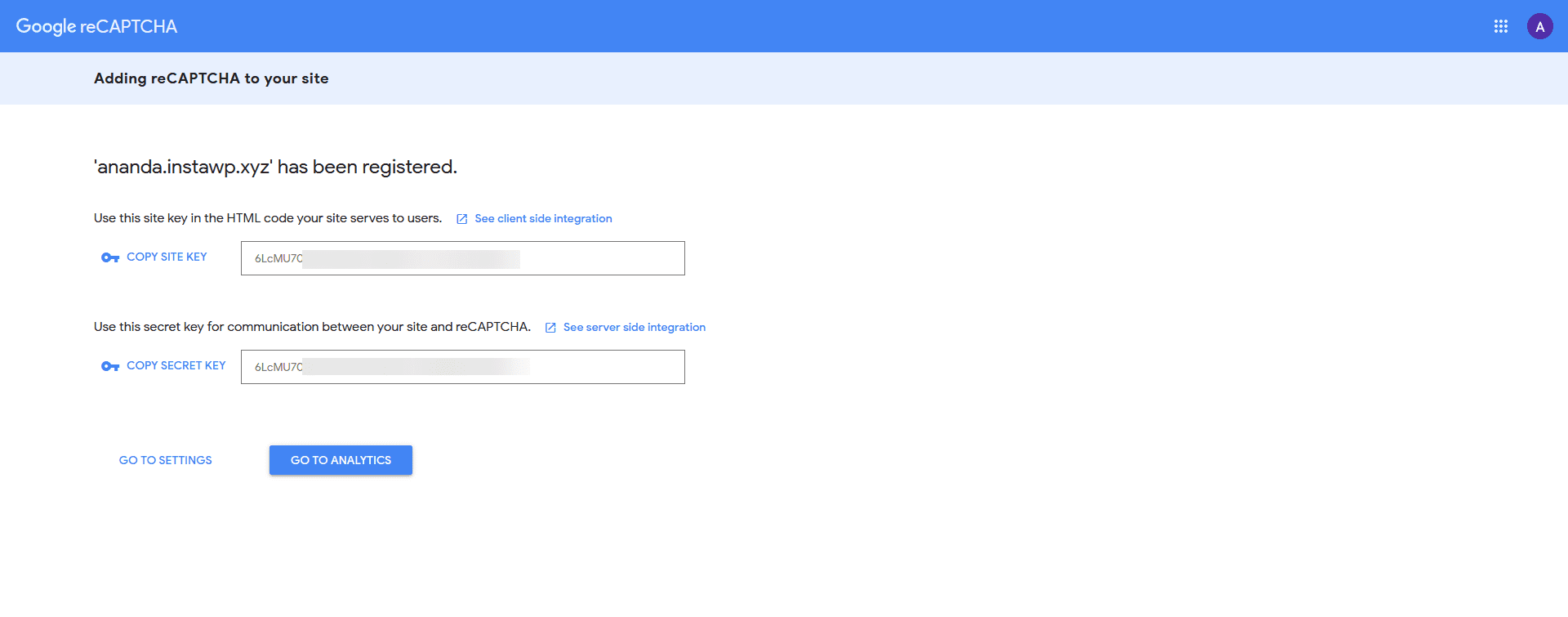
Add the Google reCAPTCHA v3 Site Key and Secret Key in The Plus Blocks for Gutenberg
Once you have both Google reCAPTCHA v3 Site Key and Secret Key, go to
- The Plus Settings → Extra Options
- Scroll down to the Site Key reCAPTCHA v3 section and add your Site key.
- Then in the Secret Key reCAPTCHA v3 section, add your Secret Key and click on the Save button.
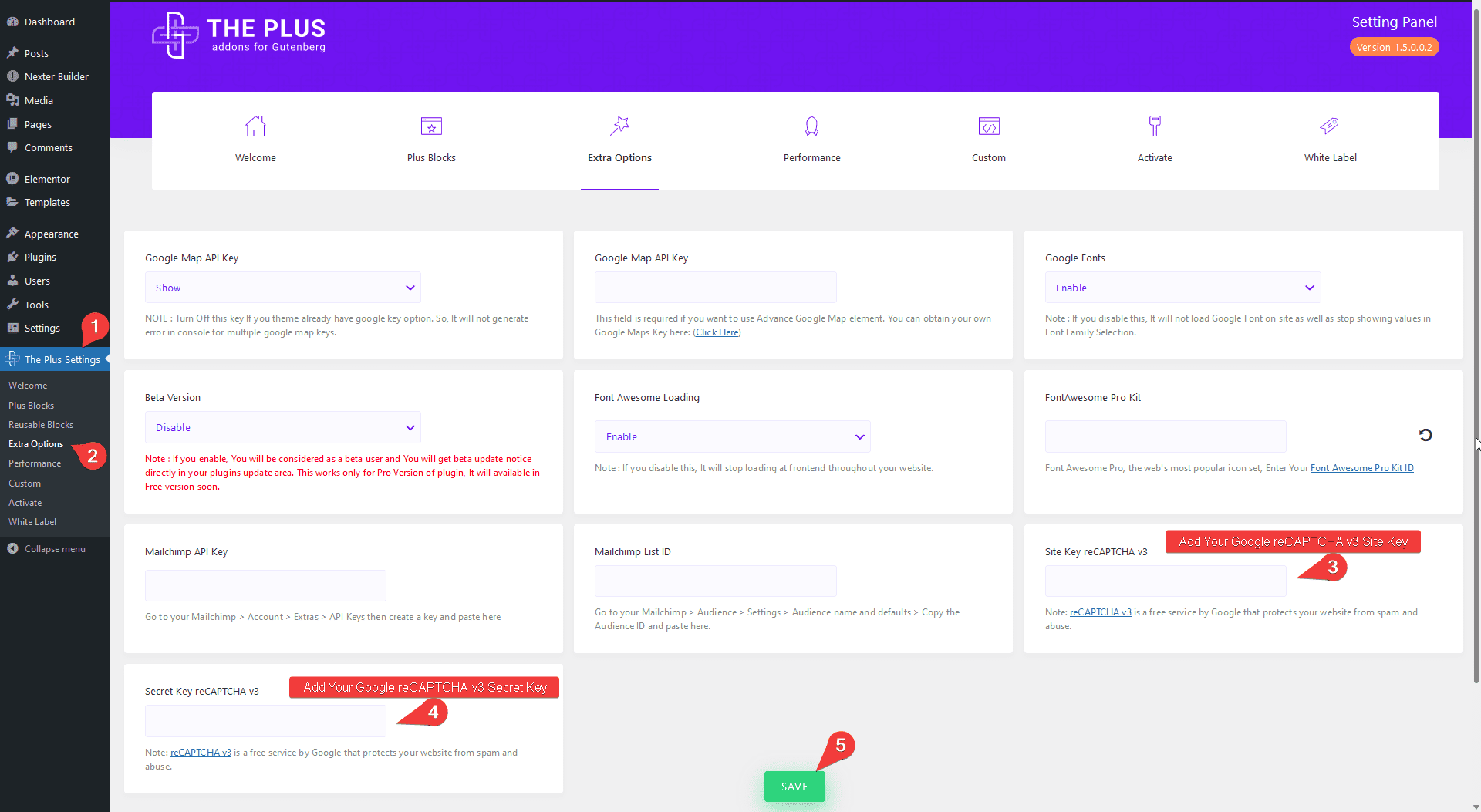
Now add the block on the page, go to Forms > Type and select Register or Login & Register.
Select the appropriate layout from the Layout section.
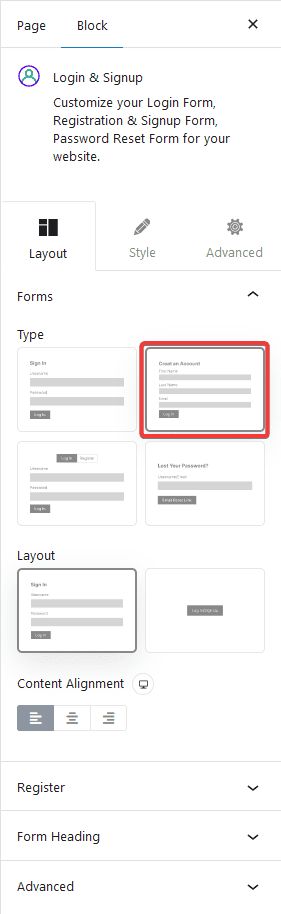
Once your form fields are ready, go to the Register tab and click the +Add Field button.
From the Field dropdown, select reCAPTCHA.
Then from the Position dropdown, you can choose the reCAPTCHA position.

This will add a Google reCAPTCHA security on your registration form.
Also, check How to make WordPress user registration GDPR compliant.


