Do you want to easily copy and paste the style of one block to another in WordPress? With the Copy Paste Styles feature from The Plus Blocks for Gutenberg you can easily copy and paste the style from its one black to another.
This allows users to quickly replicate the style of a specific block on their website, saving them time and effort.
Required Setup
- Make sure the default WordPress Block editor is active.
- You need to have The Plus Blocks for Gutenberg plugin installed and activated.
How to Activate the Copy Paste Styles for Blocks Feature?
There are no additional activation steps to enable the Copy Paste Styles for Blocks option. Whenever you use any block from The Plus Blocks for Gutenberg, you’ll get the options under the block options menu.
Key Features
- Copy paste block style – You can easily copy and paste the styles between The Plus Blocks for Gutenberg blocks.
How to Copy Paste Block Styles in WordPress?
1. Add a block or container from The Plus Blocks for Gutenberg and make some styling adjustments from the Style tab.
Note: You can only replicate the style tab settings.
2. Select the block, container or inner container and click on the three vertical dots (Options menu), from the menu click on the TP Copy Style option.
3. Then add the same block type, container or inner container and click on the three vertical dots (Options menu), from the menu click on the TP Paste Style option and the style will be applied.
Note: For blocks, you can only copy paste style between the same block types.
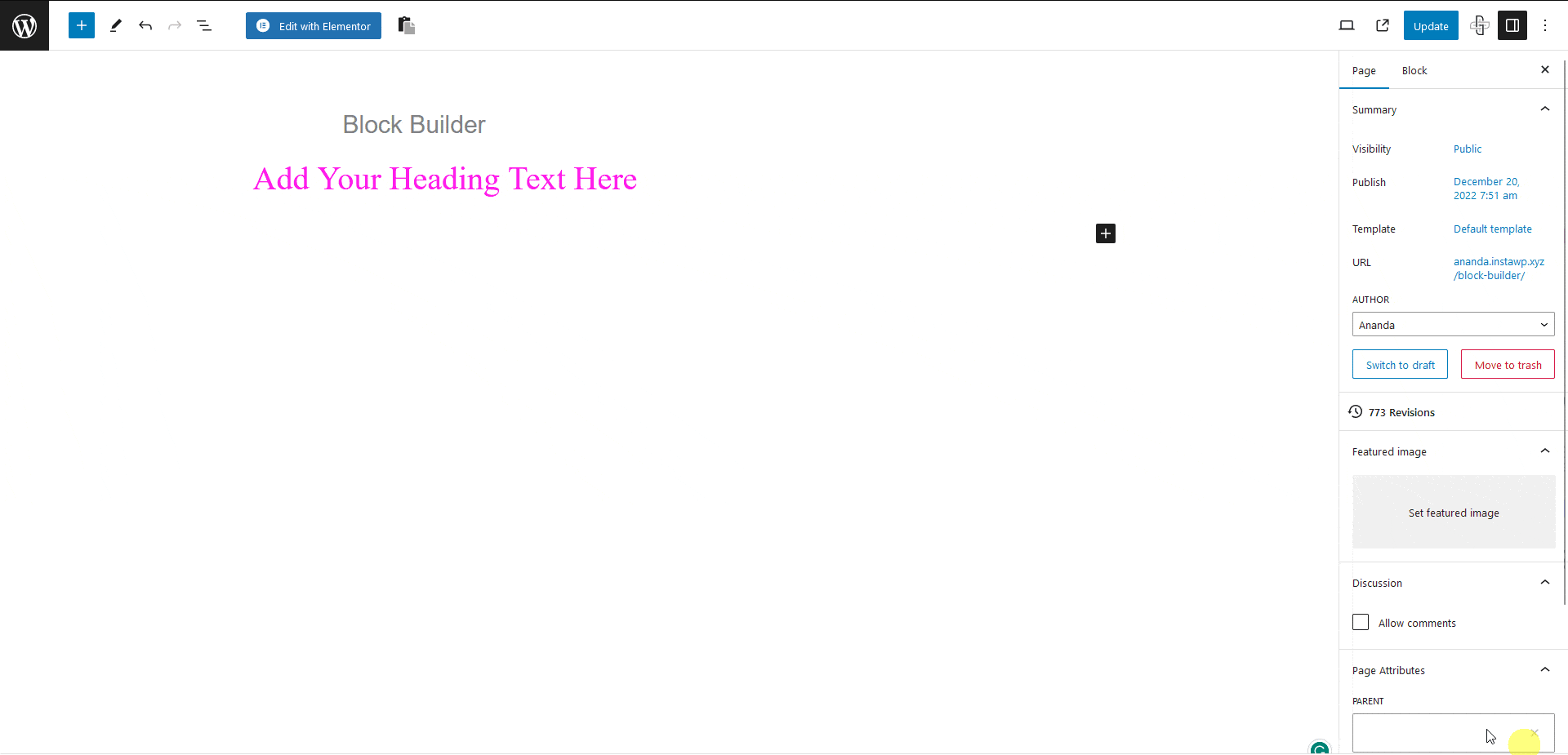
This is how easily you can replicate style from one block or container to another.


