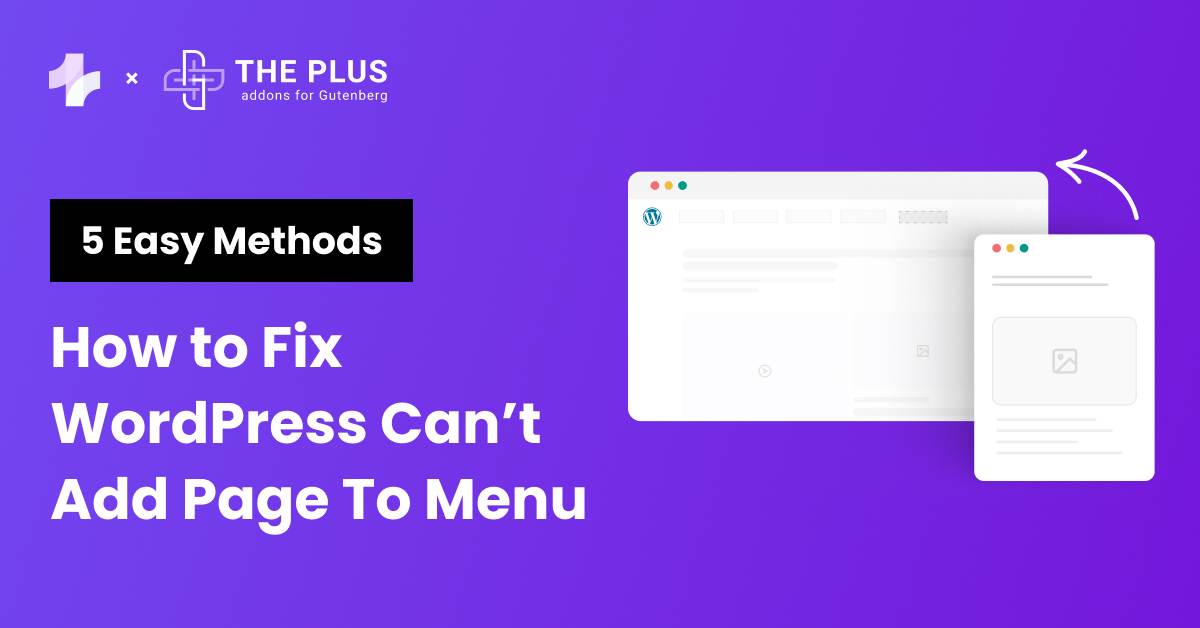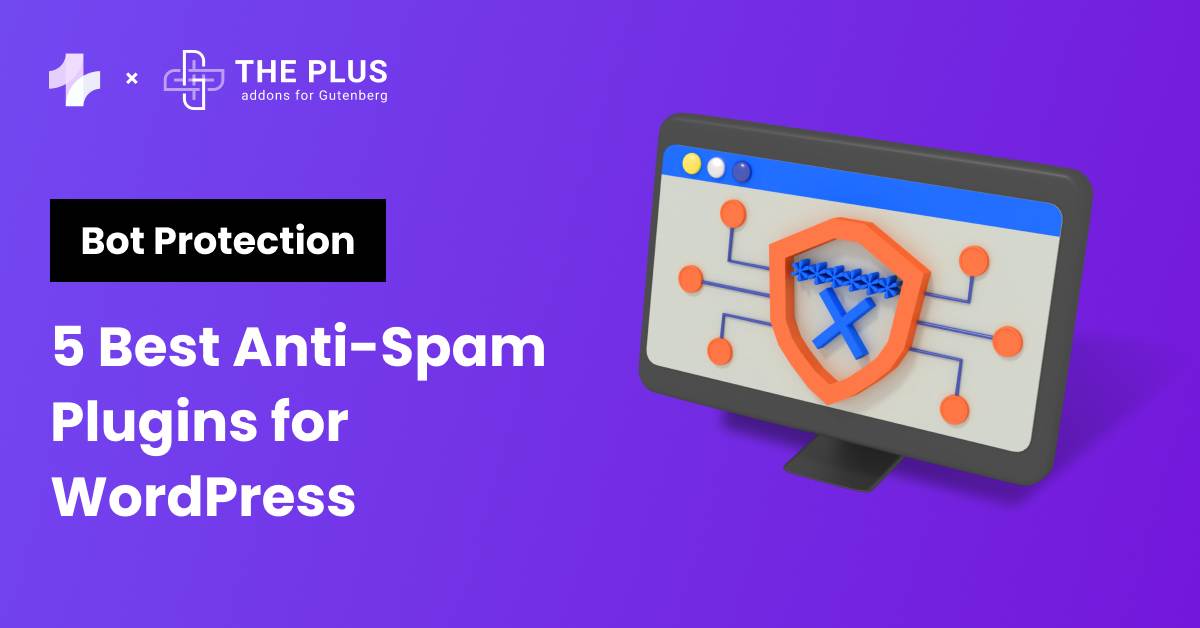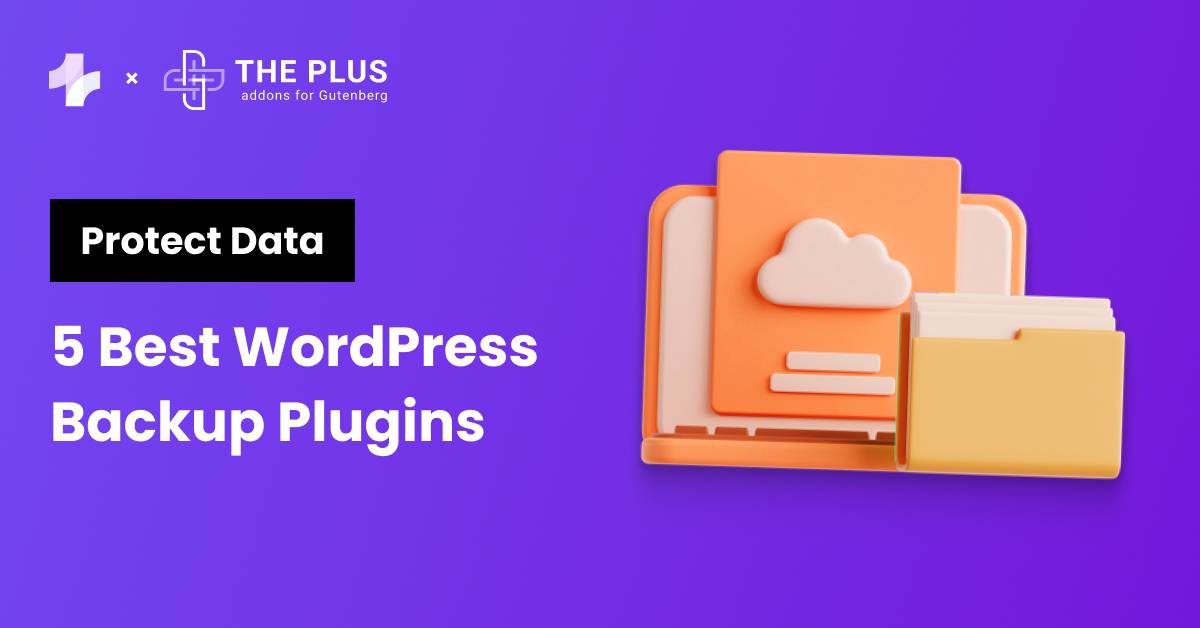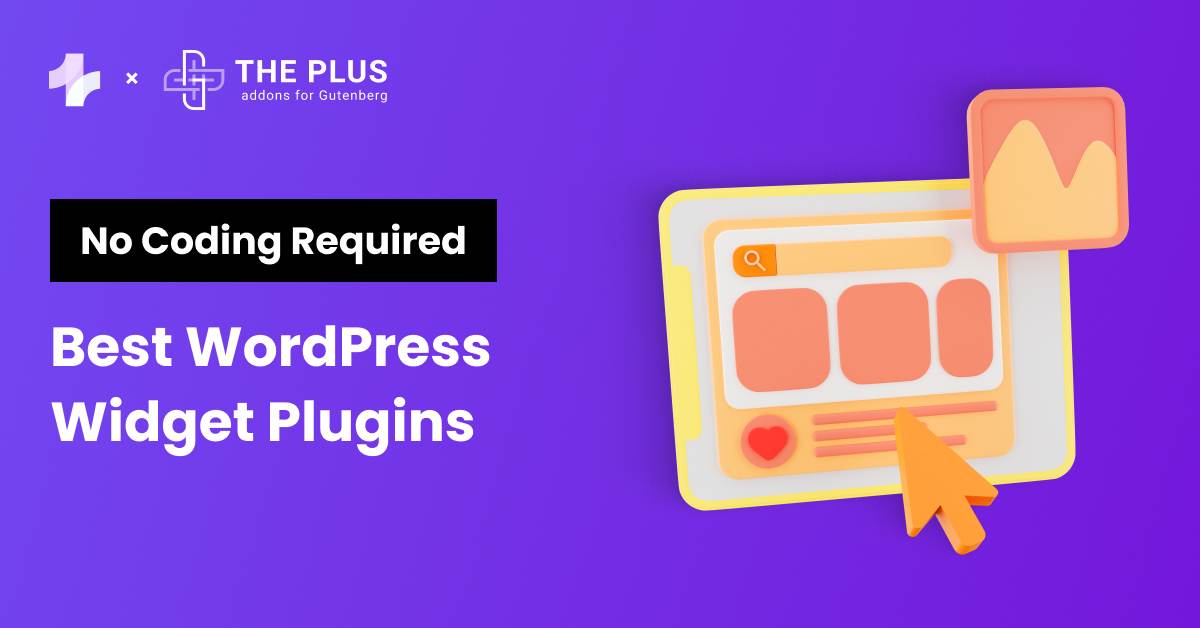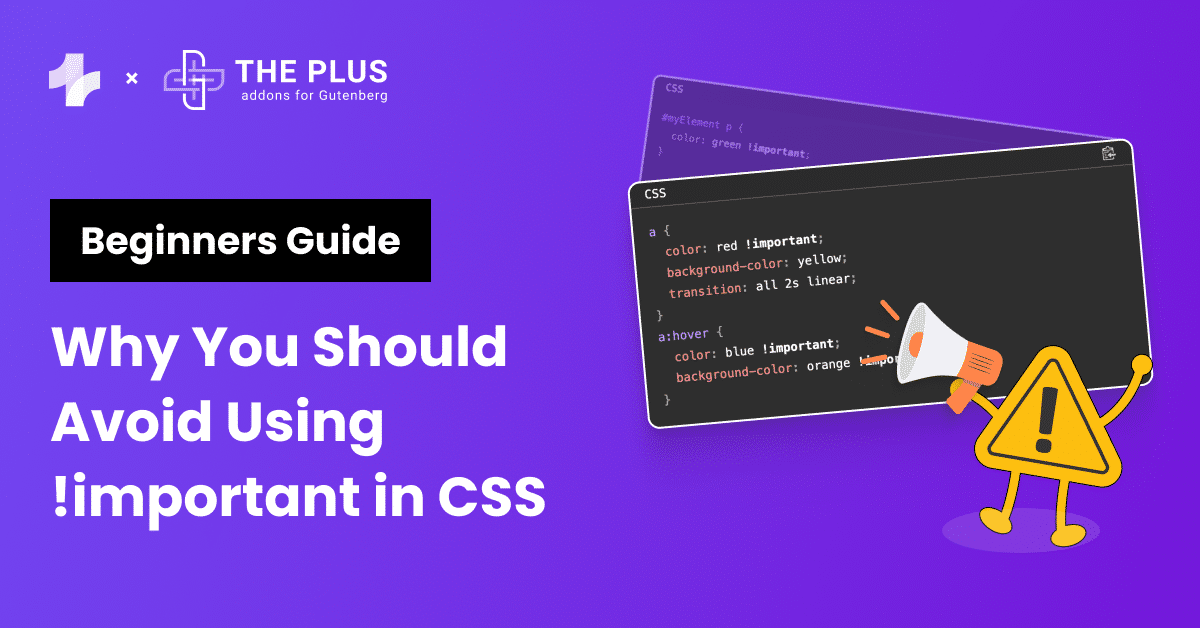Trying to create a custom menu and WordPress cant add page to menu? Well, this small yet frustrating issue is more common than you think and there are simple solutions that you can use to resolve it.
An improperly formatted or structured menu can significantly impact how visitors experience your website.
Not being able to add new pages to your menu can delay the launch of new content on your website, and attempting to fix the issue without a clear understanding can lead to further problems.
In this blog post, we explore how to add pages to the WordPress menu and resolve issues that may arise along the way.
Stay ahead of the curve with our exclusive insights and analysis on the latest WordPress trends and techniques - subscribe to our newsletter today.
Why is the WordPress Menu Important?
When someone visits your website, the first thing that they see is the menu.
The menu helps the visitor understand which sections of your website are of interest to them and navigate to that section. A well-designed and custom WordPress menu:
- Improves User Experience: A logically and intuitively structured menu decreases the bounce rates on your website by encouraging visitors to explore and spend more time on it.
- Makes Content Accessible: Menus make content more accessible to users by categorizing and linking to various pages and posts.
- Improves Navigation: A menu helps visitors move smoothly between pages of your website. This keeps them engaged as they can find what they need instantly.
- Optimized SEO Performance: A well-structured menu contributes to the site’s SEO performance. Search engines use the menu to understand the structure of content which helps with indexing and better crawling of your site. This improves the visibility of your website.
What is the “WordPress Cant Add Page to Menu” Issue?
The WordPress cant add a page to menu issue is a common problem many of us face when trying to customize our site’s navigation.
This is when you try to add a page to your menu, but the changes do not save, or the newly added page does not appear in the menu as expected.
This issue can be caused by several factors:
- Theme/Plugin Issues: Some WordPress themes and third-party plugins do not support custom menus or interfere with the functionality of menu settings.
- User Permissions: If you are not the administrator of the WordPress website or do not have a role in WordPress control that allows you to edit menu items, you will not be able to make any changes.
- Browser Caching or Cookies: Sometimes, browser-related issues can prevent the changes from being properly saved or reflected in the user interface.
- Menu Item Limit: In some cases, there may be a limit on the number of items that you can add to the menu. This can be related to server, theme, or plugin settings.
Website landing pages are as important as menus. Learn how to create high-converting landing page with Gutenberg.
How to Fix WordPress Cant Add Page to Menu Issue [Working Methods]
There are many methods to fix the WordPress cant add a page to menu issue. Before we begin, let’s look at a few prerequisites you would need for these steps.
All the settings and configurations related to Wordpress menus can be found in the menu editor.
To access the menu editor, navigate to Appearance>Menus on the WordPress dashboard.
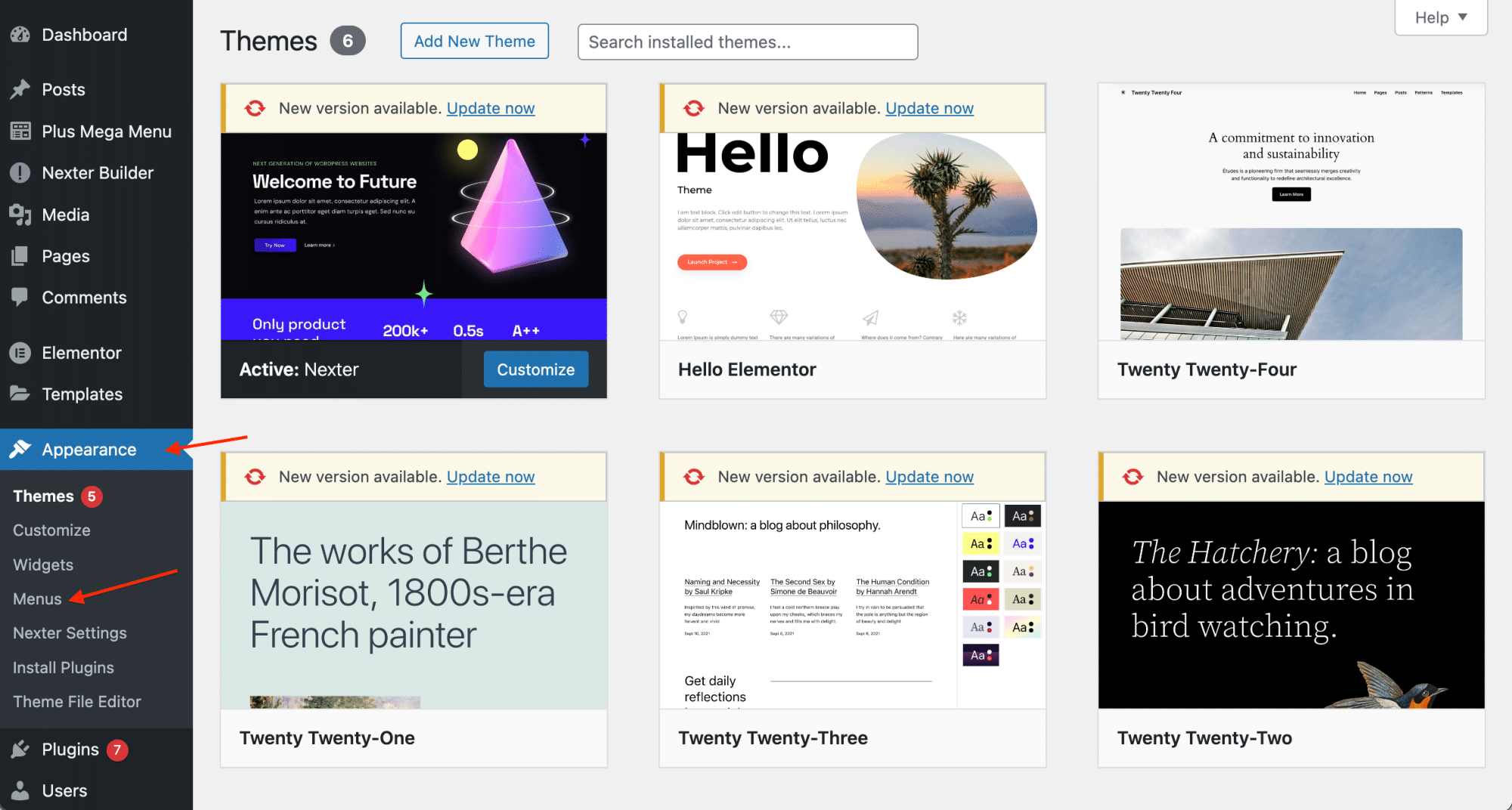
Now, pages and elements in your menu appear in the “Menu Structure,” and all the pages, posts, links, and categories that can be added to the menu are featured under the “Add Menu Items” section.
To add a page to your WordPress menu, find it in the Add Menu Items section. Select the check box next to it and click the Add to Menu button.
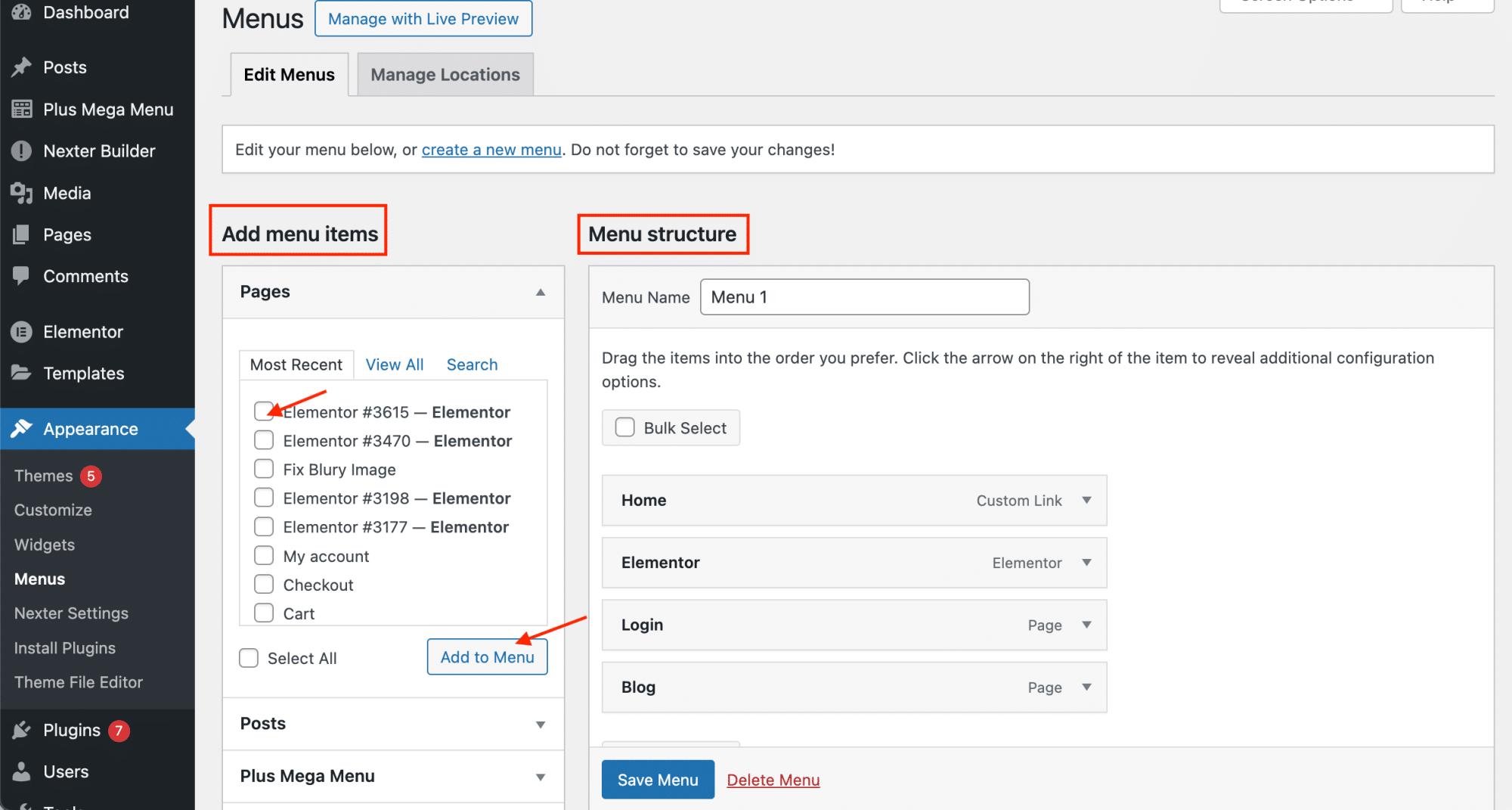
There might be situations where the WordPress add pages to menu option does not work.
Here are the methods to follow to troubleshoot these glitches:
1. Remove the Page From the Menu and Then Add It Back
Let’s look at the first method to resolve the issue. In some cases, the page you are trying to add might already be a part of the menu.
This means you cannot add it again.
In this situation, head to the menu editor, select the page, click on the Remove option, and then Save Menu.
This will take the page off the menu. You will now be able to select it again from the list of pages that can be added to the menu.
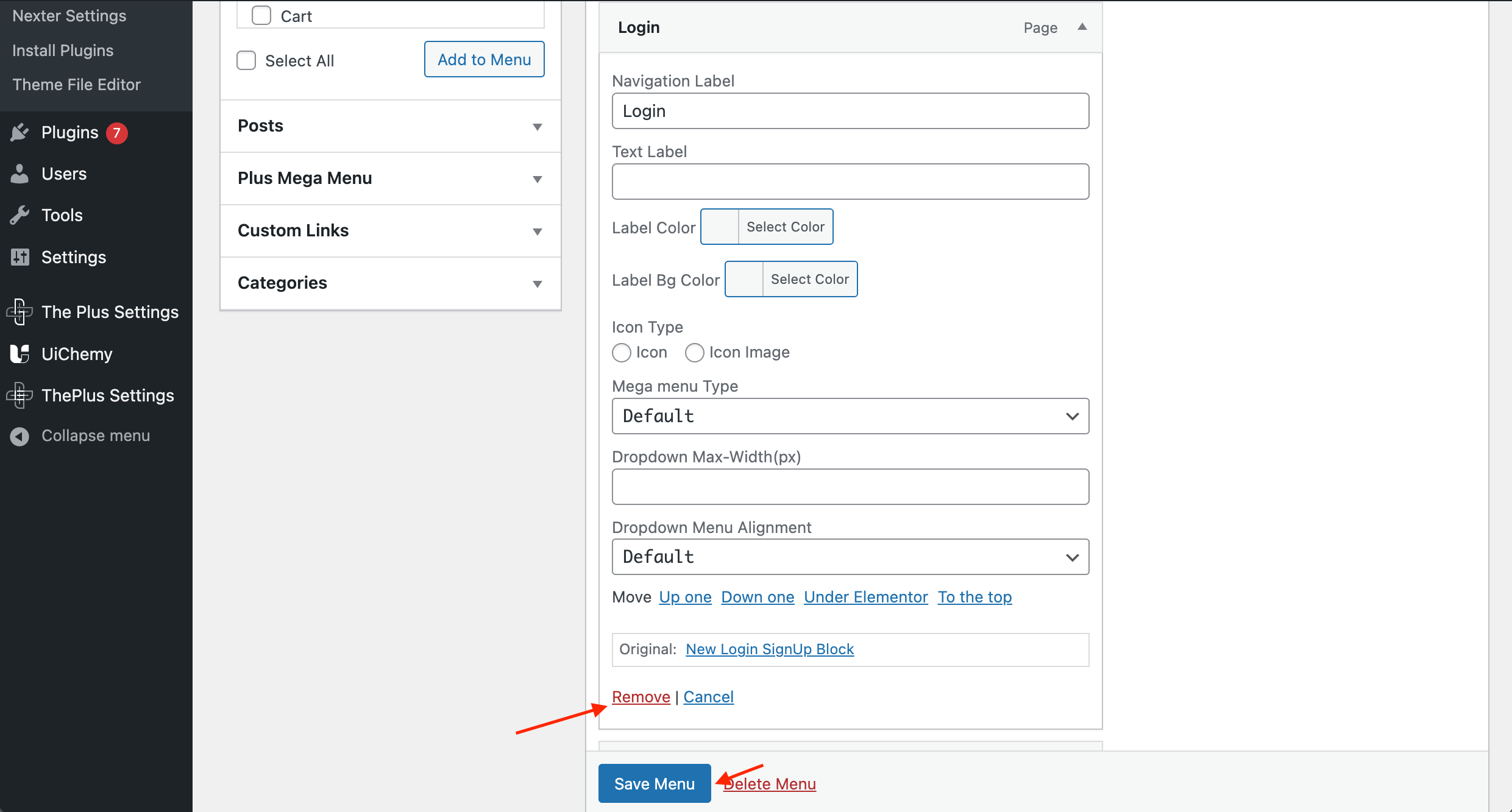
2. Change Themes
Some themes on WordPress do not support custom menus.
This would restrict your ability to add and remove pages as per your requirements. In this case, you can simply change the theme to solve the issue.
To change the theme, head to Appearance > Themes.
Here, you can browse different options and go through live previews to select another theme that matches your website’s aesthetic.
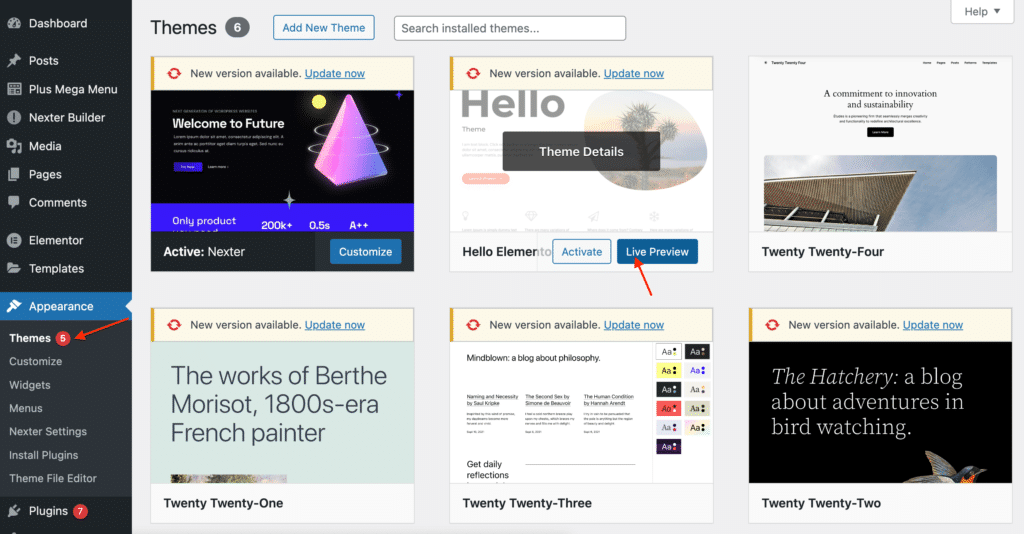
Once you change the theme, go back to the menu editor and try adding the page again.
Suggested Read: 5 Best Hello Elementor Theme Alternatives
3. Verify the Status of the Page
The WordPress add page to menu feature will not work if the page you are trying to add is in ‘draft’ mode.
The page has to be published before you add it to the menu. So, start by checking the page status before proceeding.
To check page status, navigate to Dashboard > Pages. Here, find the page you need to add. If it hasn’t been published yet, you’ll see “Draft” next to the title.
If this is the case, click Edit.
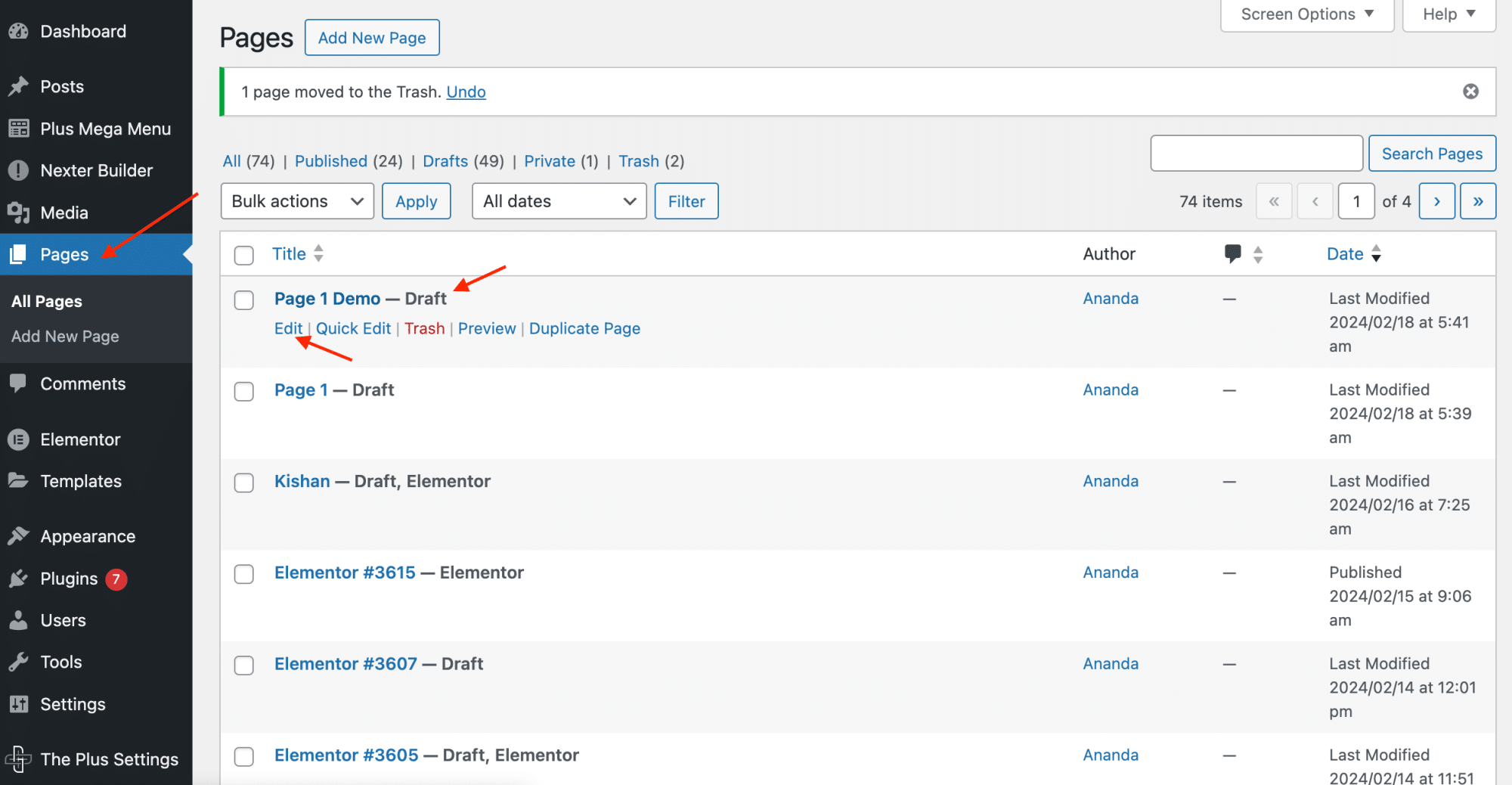
Click the blue Publish button on the top right corner. Now, you will be able to add the page to your WordPress menu.
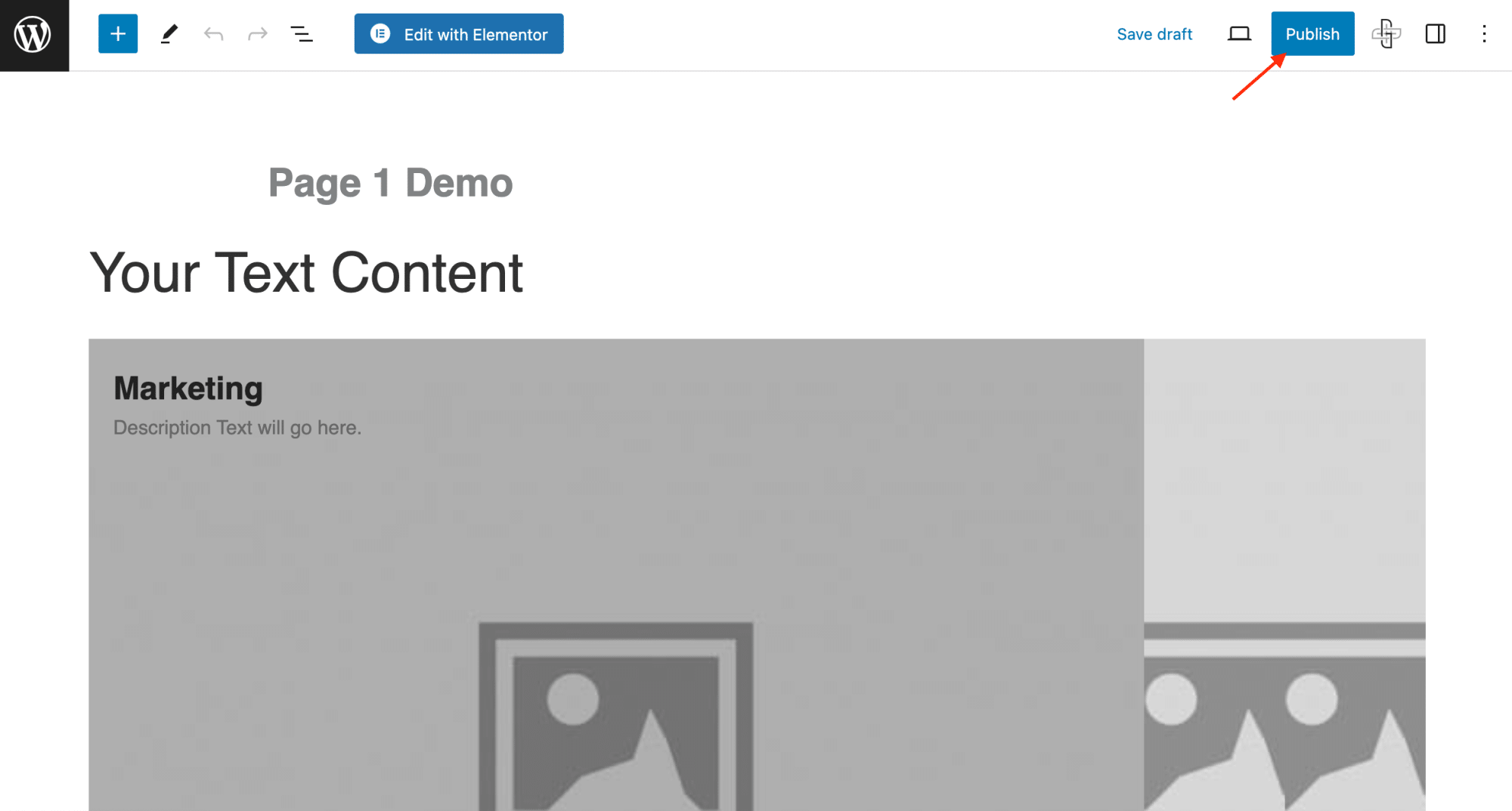
4. Disable and Then Enable Plugins
In some cases, plugins are the culprit. Some plugins restrict your ability to customize the menu by interfering with menu functions.
To resolve this, you can temporarily deactivate all your plugins. Add the necessary pages to your menu and reactive plugins one by one to see which one is causing the problem.
You can deactivate plugins by navigating to the Plugins section in your Dashboard. Under each plugin, you’ll see a Deactivate option.
Click on it to turn the plugin off.
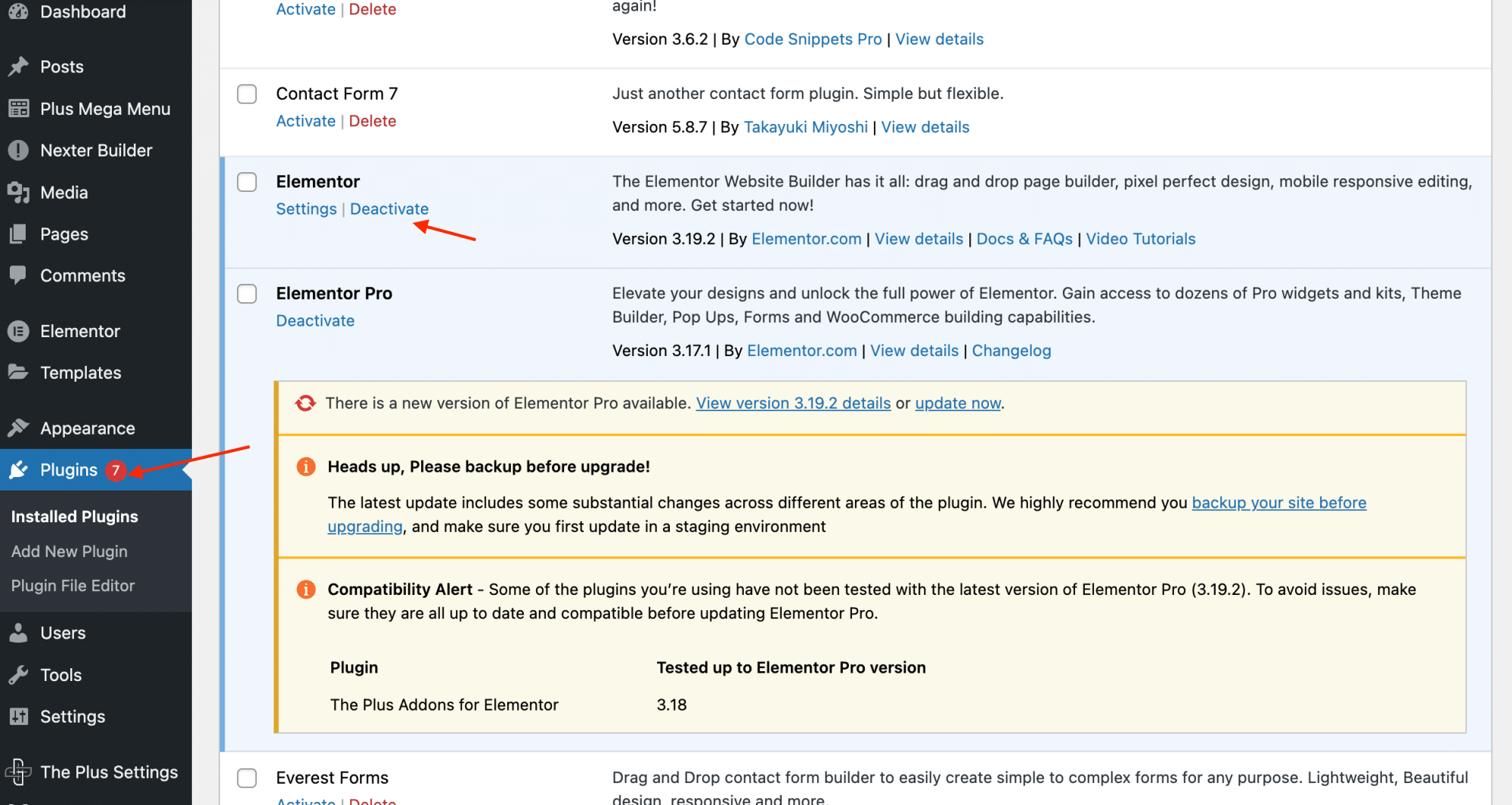
Now, head to your menu editor by navigating to Appearance > Menu. Select the page you want to add from the list and click Add to Menu.
You can now go back to the plugin section and re-activate your plugins one by one while checking the menu to find which one has been interfering with menu functions.
Want to add a mega menu to your website? Learn How to add a mega menu in WordPress using Gutenberg.
5. Delete Cached Data
Your browser stores certain information from your website as cache.
When the cache is bloated with outdated data, it affects the functionality of your website and causes issues with adding pages in WordPress.
To resolve the issue, head to your browser’s settings and find the option that allows you to clear the cache.
Once you do this, come back to the WordPress menu editor and try to add the page to your menu again.
Further Read: Trying to learn how to use the Gutenberg editor on WordPress? Here is a beginner-friendly guide!
Get our best WordPress tips, tricks, and tutorials delivered straight to your inbox - Subscribe to our Monthly Email newsletter Today.
Wrapping Up
Website menus are crucial for user experience, navigation, and SEO.
When WordPress cant add a page to the menu:
- You can try removing and re-adding pages
- Changing themes
- Verifying page status
- Disabling plugins
- Clearing the browser cache
Additionally, consider using themes and plugins that are compatible with menu customization.
A plugin that supports all types of menu and website customizations is The Plus Blocks for Gutenberg. The Plus Blocks comes with 85+ widgets that help increase the functionality of the Gutenberg editor.
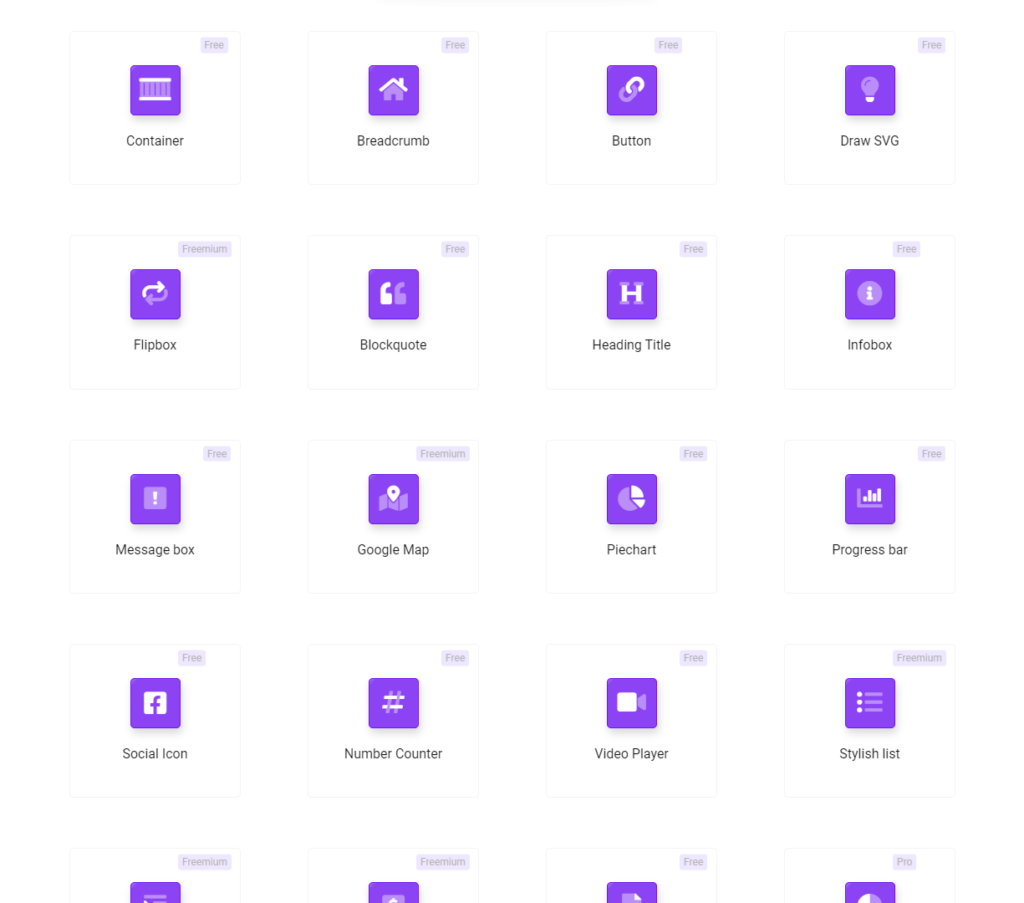
Check all the 85+ Blocks Library from The Plus Blocks
This is a lightweight plugin with diverse and flexible design options, responsive design controls that enhance user experience on your website.
FAQs on WordPress Cant Add Page to Menu Issue
Why are pages not showing up in the WordPress menu?
Pages might not be showing up due to issues where WordPress cant add a page to the menu. This may be due to theme limitations, plugins interfering with website functionality, overloaded caches, or unpublished pages.
Can I delete or rename a WordPress menu?
Yes, you can delete and rename a WordPress menu. To rename the menu, go to Appearance>Menus. Select the menu you want to rename and edit it at the top where it says “Menu Name”. To delete a menu, scroll down to the bottom of the menu structure and select the delete option. This will delete the menu but not the pages or categories in the menu.
Can I add a mega menu in WordPress?
Yes, you can add a mega menu in WordPress, but it usually requires a plugin or a theme that supports mega menus. The Plus Blocks for Gutenberg is a great plugin that comes with 85+ widgets, including a mega menu widget that you can use to craft interactive menus that increase user engagement on your website.
What will happen to my menu if I switch themes?
When you switch themes, your menus will remain intact in the WordPress database, but you may need to reassign them to the appropriate menu locations within the new theme. You can reassign menus by going to Appearance > Menus > Manage Locations.
How can I troubleshoot the issue of being unable to add a page to the WordPress menu?
If you are experiencing issues with adding pages in WordPress menus first check if the page is published. Also, check if there is a server or theme limitation on the number of items in your menu. Also, make sure to empty your caches.
Are there specific permissions or settings that could prevent adding a page to the WordPress menu?
Typically, you need to have an Administrator role to modify menus in WordPress. If you’re unable to add pages to a menu, ensure you have the necessary permissions. Also, check that the Screen Options are correctly set up to display the pages you wish to add to your menu.
How can I resolve the issue of pages not showing up in the WordPress menu after adding them?
Start by ensuring that your cache is clear and that the theme and plugins you are using do not interfere with your menu functionalities. Additionally, ensure that your menu is assigned to the correct location within the theme.