Do you want to add data from a CSV file to a WordPress table? If you’re running an e-commerce site, a directory, or any website that involves displaying a lot of data in a table format, you may have experienced the time-consuming and error-prone task of manually entering large amounts of data into WordPress tables.
Fortunately, the Data Table block from The Plus Blocks for Gutenberg lets you easily import data from a CSV file into a WordPress Table.
To check the complete feature overview documentation of The Plus Blocks for Gutenberg Data Table block, click here.
Requirement – This block is a part of The Plus Blocks for Gutenberg, make sure its installed & activated to enjoy all its powers.
To do this, add the block on the page, then in the Table tab, select CSV File from the Type dropdown.
In the CSV File URL field, add your CSV file URL.
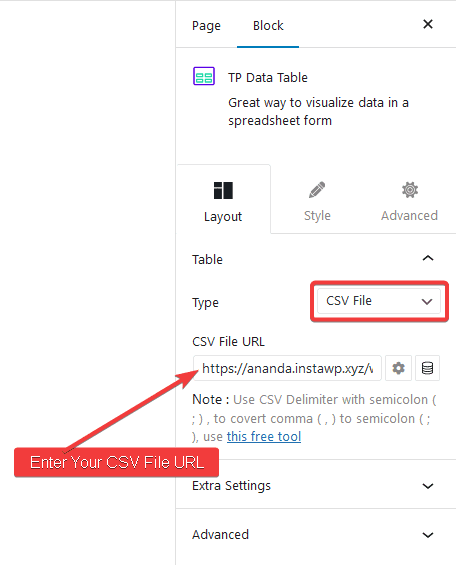
Note: Your CSV file must be hosted online and use a semicolon (;) to separate columns. You can use this tool to convert your CSV file to semicolon separated CSV. For Excel CSV specifically check this guide and for Google Sheets you can Go to File > Download > Comma Separated Values (.csv).
Once done, you can see your data in a beautiful, organised table.
Also, check How to Import Data From Google Sheets in WordPress Table.


